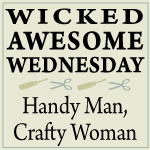It was a pretty cool room for two young boys: one wall was a mural of the planets and sun and there was a
Moon in My Room light and glow-in-the-dark stars on the ceiling. I had picked it all out myself when the boys were little.
Then my oldest son (10 years old), the one who already knows more about the mysteries of outer space than I ever have or ever want to know, informed me that the mural had to go.
"Why?", I asked.
"Mom, it's not an accurate depiction of the Solar System [insert a bunch of technical jargon here that I didn't understand...something about how the courses of the planets are off] and besides, the wall isn't big enough. Look--Neptune is cut off!"
Oh-kay then. Who am I to argue with that?
So we brainstormed some ideas for their bedroom redo and came up with a theme that we were all excited about:
Super Mario Bros.!
It's not just my boys who love this video game. My husband and I do too. I have terribly fond memories of playing Super Mario Bros. with my husband when we were in college. We would stay up until the wee hours of the morning playing that silly game.
The setting of the game (in case you've been living under a rock for the past quarter century) is the Mushroom Kingdom. With some paint, some really cool wall decals, and some new accessories, we created our own Mushroom Kingdom:
I ordered the
wall decals from Amazon.com. They're excellent quality, restickable images that were super easy to put on the walls.
For the paint color I took a picture of the Mushroom Kingdom (from the decal instructions) to
Sherwin-Williams and had them color match the sky in the picture.
The framed pictures above each bed are jigsaw puzzles that the boys put together this past summer. We just applied Mod Podge over the finished puzzle, let it dry, coated the other side, let that side dry, then framed them in frames from Hobby Lobby.
To make the question mark block shelves, I started with this ClosetMaid Cubeicals® 2 Cube Organizer shelf that is available
here from Target.
I wanted the backs of the shelves to look like they were made out of bricks so before I assembled the shelves I used black electrical tape to outline brick shapes on the back piece of the shelving unit.
For the question mark blocks, I found yellow Cubeicals Fabric Drawers at Lowe's (my Target didn't have the yellow drawers in stock). I used Microsoft Word to create a large question mark that I printed and cut out to use as a pattern (font: College/size: 900).
I traced the pattern on a piece of white canvas fabric that I'd gotten at my local fabric store, cut it out and glued it on the front of the drawer with fabric glue. The four dots on the corners of each drawer are circle shapes created the same way in Word (size .8 circle).
I really wanted some fun lamps to put in the room, so I made Bob-omb lamps. For non-Mario aficionados, this is a Bob-omb:
I found
these black lamps at WalMart and simply cut out white vinyl ovals for the eyes (I used my Silhouette but you could just as easily cut them out by hand.) Easy peasy and oh so cute!
And last, but not least, the Super Mario Bros. Pipe Wastebasket! I knew that the pipe from the game would be a perfect garbage can, but how to make it? I experimented a bit and this is the result:
 |
| Today's Photo-a-Day Challenge prompt is "green"! |
Here's a little tutorial on how to make your very own Super Mario Bros. Pipe wastebasket:
Pin It
I found the black garbage can at WalMart (I can't find it on their website to show you, but it was $5.88.)
The first thing I wanted to do was remove the top part of the top because I wanted to have just the lip around the top of the can when it was finished. To remove this I used my X-acto knife to slowly "saw" the top part off. I would caution you to keep the blade pointed away from you when you're sawing.
Cutting this part off wasn't hard; I simply took my time cuz I didn't want to cut myself.
Then I set the ring on the top of the wastebasket and cleaned up the little plastic pieces that were sticking out. I used the X-acto knife to shave them off.
The final step was to paint the wastebasket green. I used
this Krylon Fusion spray paint (color: Spring Grass) which is made for plastics and it was AWESOME! Easy application and excellent coverage.
If you're new to spray painting or would like some great tips on spray painting, check out
this informative post by Centsational Girl.
And that's it! The Goomba that you see coming out of the pipe is one of the wall decals. If you decide to make your own Super Mario Bros. Pipe Wastebasket, leave a link in the comments below - I'd love to see it!

I'm linking up to: